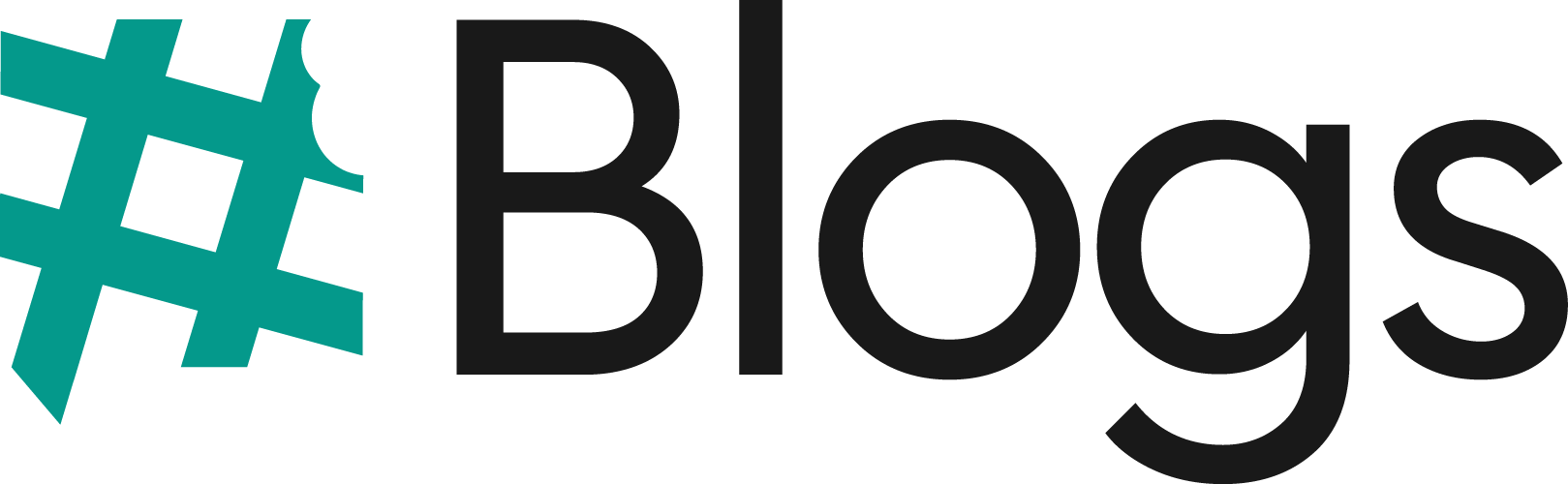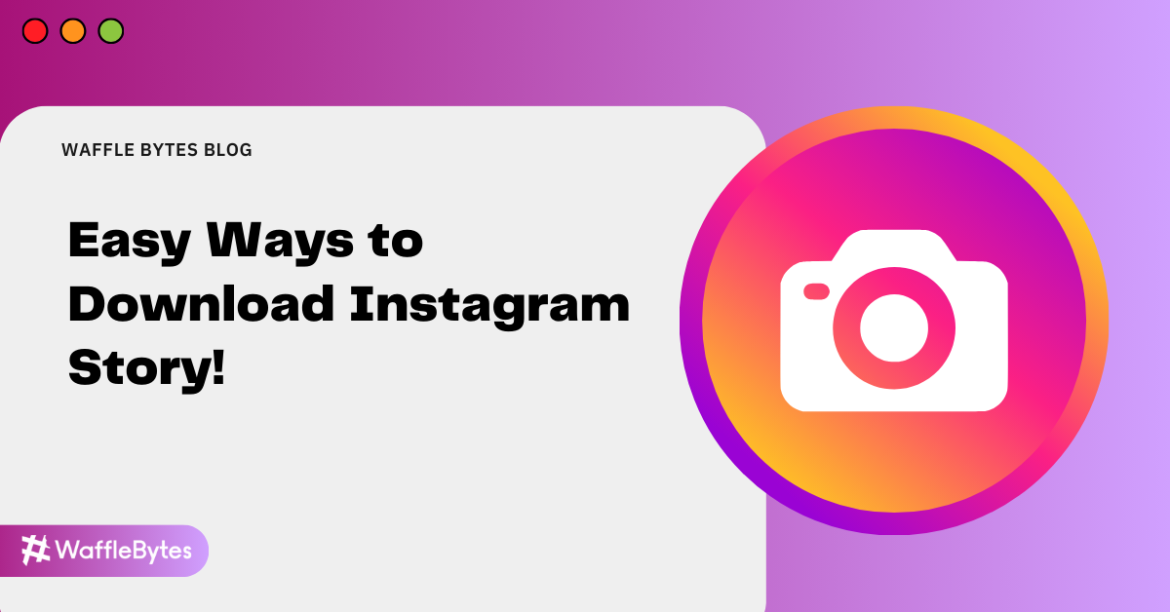Social media platforms like Instagram have become a go-to entertainment spot for many of us. Whether you are a multimillionaire or a school-going girl, this application can be found on many of our devices. On Instagram, you can share your videos, and photographs to showcase your talent, promote businesses, and simply connect with friends. Among various features, one of the most amazing ones is “STORY”. It appears on the top of the home section of your Instagram and stays there for 24 hours. So, it is like a perfect spot to share any content that you do not want to keep there for a longer period.
But the main purpose of writing this blog is to share the methods to save and download Instagram stories of your own and of other people too. So, keep reading to know the exact steps to make the entire downloading process easy.
Steps to Download Instagram Story
People often get confused regarding saving or downloading an Instagram Story. Here’s a simple step-by-step guide to help you download an Instagram Story.
Steps to Download Your Own Story
- Step 1: Pick the story you want to save to your gallery. It can be a picture or a video.
- Step 2: Then click on the three dots icon at the bottom right corner of the screen, next to the Highlights icon.
- Step 3: A list of options will appear from the bottom. Click “Save.” If it’s a photo, choose “Save Photo.” If it’s a video, choose “Save Video.”
- Step 4: Congratulations, your Instagram story is now saved in your gallery.
Note: It is essential to note that your downloaded videos will only be 15 seconds long. For say, if you share a 2-minute reel in your story, only the first 15 seconds will be saved to your gallery. But the photos will be saved exactly as they appear in your story.
Steps to Download Other’s Story
- Step 1: First, you must pick the profile and story you want to download from Instagram.
- Step 2: Click the ‘Arrow Icon’ present at the bottom right corner.
- Step 3: A pop-up will show profiles of your friends and followers with whom you regularly share the content. Also among various options at the bottom, click ‘Copy Link’.
- Step 4: Close the Instagram app and open your internet browser.
- Step 5: Now all you need is to search for ‘Insta Story Downloader’. A big list of websites will appear that allows you to download the Insta story.
- Step 6: Choose a reliable website, paste the copied link, and click ‘Download’.
- Step 7: Finally you have the story downloaded on your device’s gallery.
Steps to Download Instagram Stories on iPhone?
Here I share the step-by-step guide to download Instagram stories on iPhone.
- Step 1: To view your story, click or tap on your profile picture there you will find all the posts and videos shared in your story.
- Step 2: Choose the story you want to save to your gallery, then click on the ‘Three Dots’ icon.
- Step 3: From the list of options, click on ‘Save’.
- Step 4: A new set of options will appear. To save the specific story as a photo or video, select ‘Save Photo’. To save all the stories as a single vertical video, click ‘Save Story’.
Note: This feature isn’t available on Android phones, so you need to save each story individually. Also if you want to download someone else’s story you need to use third part applications and websites.
How To Archive Instagram Story?
Follow the below mentioned easy steps to save or archive the Insta story on your phone/device.
- Step 1: Open the Instagram application and then tap your profile picture icon.
- Step 2: Go to Settings and find the three horizontal lines in the top right corner and tap them.
- Step 3: Look for “Settings and privacy” and tap it. Then, scroll down a bit until you see “Archive” or search for “Archiving” in the search bar at the top.
- Step 4: You’ll see options about stories. Also do make sure to turn on the “Save Story to Archive”. You can also turn on “Save Story to Gallery” if you want your stories saved directly to your phone’s photos.
Congrats pals, it is all done! Close the settings and you’re good to go. Now, whatever story you upload will automatically get downloaded on your phone and will also be archived on Instagram itself.
Here ar some of the third party Instagram Story download tools that can also be used to download Insta Stories:
These are the ones that I personally use. Well, you can search online and find many other applications too that can be used for the same purpose.
Conclusion
Hopefully, the above information will help you resolve all your doubts and make the downloading process of Instagram stories easier.
If you are a creator or an established brand and looking for a digital marketing agency who can help you grow over different social media platforms like Instagram, Facebook, linkedIn, consider Waffle Bytes. We are among the leading digital marketing agencies with a proven record. We will help you manage your social media and help you grow organically.
Also read: Easy Ways to Download Instagram Audio on Android, iPhone, Desktop