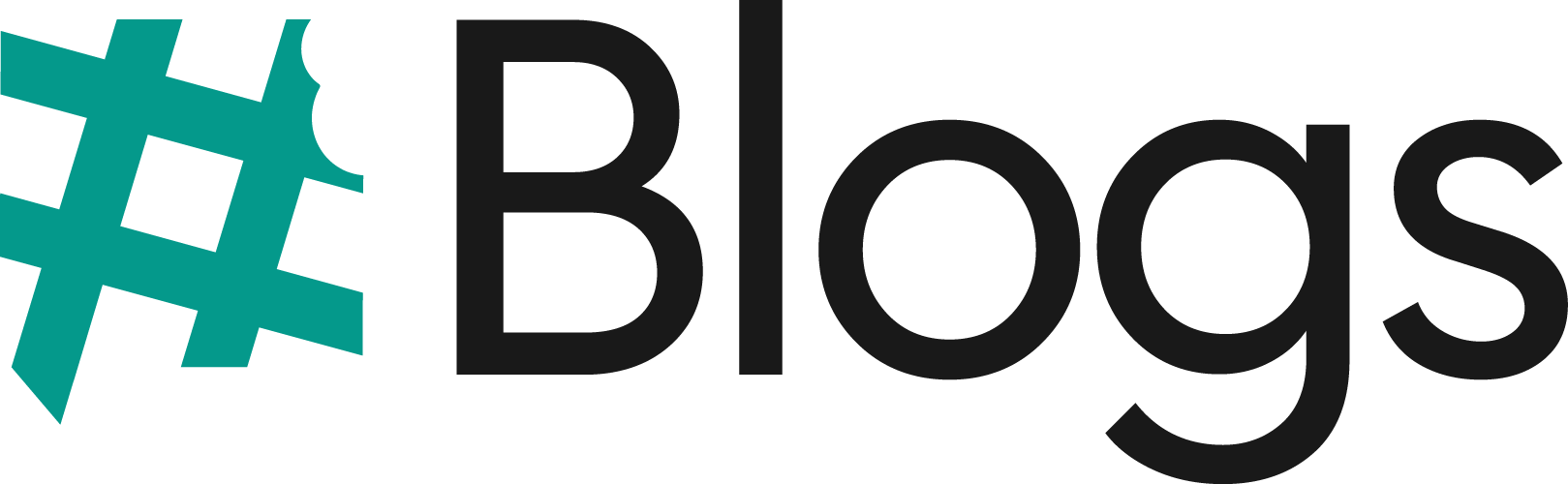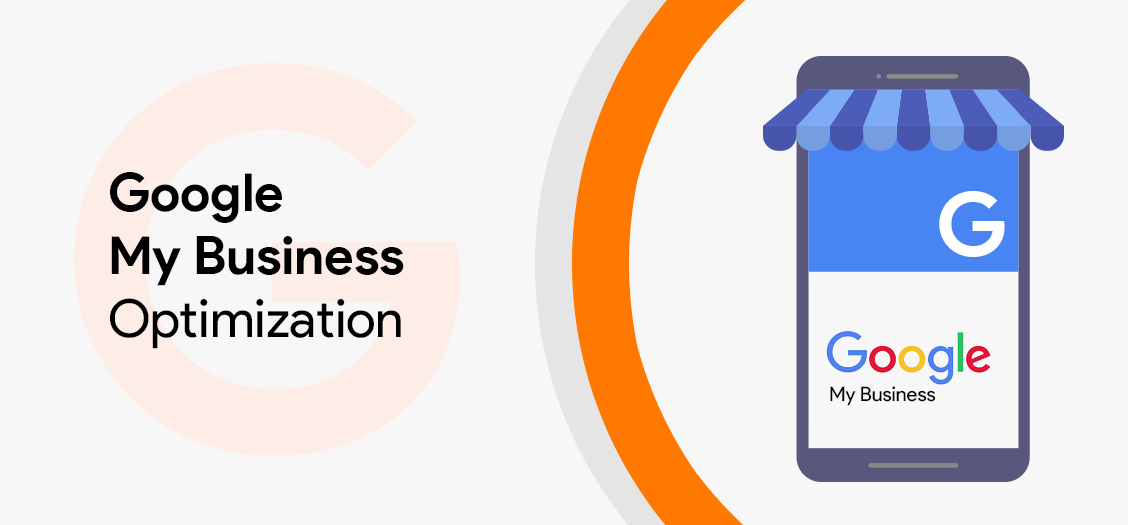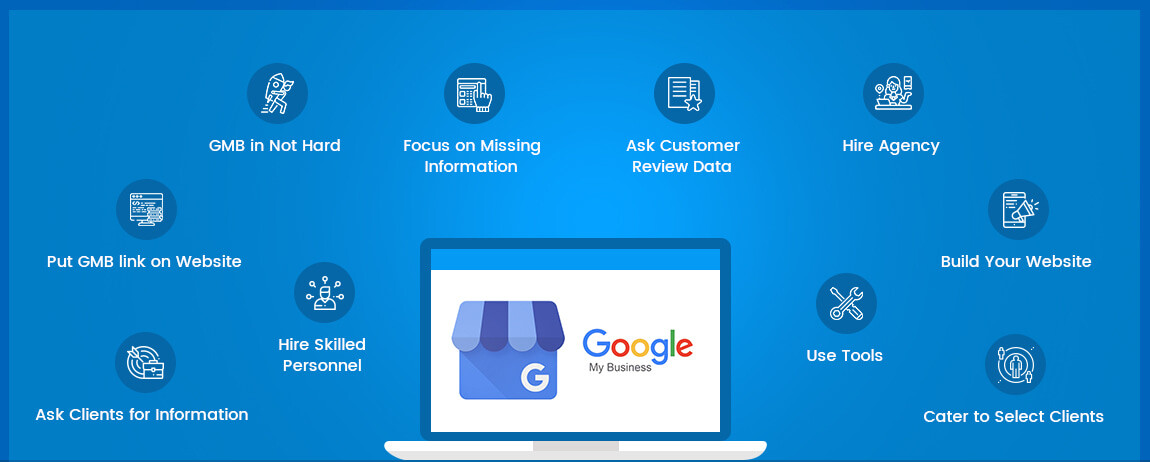If you run a local business, Google My Business (GMB) — now known as Google Business Profile (GBP) — is one of your most powerful free marketing tools. A well-optimized listing can significantly increase your visibility in Google Search and Google Maps, driving real, ready-to-buy customers to your door.
In this complete guide to GMB optimization, you’ll learn how to set up, claim, and fully optimize your profile to dominate local search results.
Why GMB Optimization Matters
When people search for products or services “near me,” Google often shows a Map Pack — the top three local listings. If you’re not there, you’re missing out on massive traffic and potential customers.
Benefits of GMB optimization include:
- Increased local visibility in Google Maps and local search results
- Higher trust and credibility through reviews and complete business info
- More phone calls, directions requests, and website visits
- Better engagement with customers via posts, Q&A, and photos
Step 1: Claim and Verify Your Listing
Before you can optimize, you need to claim and verify your GMB listing.
- Search for your business name in Google to check if a profile exists.
- If it does, click “Claim this business”.
- If not, visit Google Business Profile Manager and add your business.
- Verify ownership via postcard, phone, email, or instant verification (if eligible).
#Tip: Without verification, your changes won’t appear publicly.
Step 2: Complete Every Section of Your Profile
Google favors listings with complete and accurate information. Fill out:
- Business Name — Use your real-world name, consistent with signage and branding.
- Business Category — Choose the most relevant primary category. Add secondary categories if needed.
- Address — Match your NAP (Name, Address, Phone) everywhere online.
- Phone Number — Prefer a local number over a call center or toll-free.
- Website URL — Link to the most relevant landing page.
- Business Hours — Keep these updated, especially during holidays.
- Services & Products — Add detailed descriptions.
- Business Description — 750 characters max, focusing on keywords naturally.
Step 3: Choose the Right Business Categories
Your primary category heavily influences your local rankings. Be specific.
Example:
- Instead of “Restaurant”, choose “Italian Restaurant”.
- Instead of “Consultant”, choose “SEO Consultant”.
You can add secondary categories to capture related searches.
#Tip: Spy on competitors in the top Map Pack to see which categories they use.
Step 4: Add High-Quality Photos & Videos
Visuals build trust and boost clicks.
- Profile photo — Your logo or storefront.
- Cover photo — Represents your brand style.
- Interior & exterior shots — Help customers recognize your location.
- Team photos — Personalize your brand.
- Product images — Showcase bestsellers.
- Videos — Short clips highlighting your business.
Google recommends:
- Format: JPG or PNG
- Size: 10 KB – 5 MB
- Minimum resolution: 720×720 px
#Tip: Post fresh images monthly — businesses with photos get 42% more direction requests and 35% more clicks.
Step 5: Use Google Posts for Updates
Google Posts act like mini-ads that appear directly in your GMB profile.
Types of posts:
- What’s New — Announcements, updates, news
- Events — Promotions, webinars, in-store events
- Offers — Coupons, discounts, special deals
- Products — New arrivals or featured items
Best practices:
- Use a strong headline
- Include a high-quality image
- Add a clear CTA (Call To Action)
- Keep text concise but informative
Step 6: Collect and Manage Reviews
Reviews are a major local SEO ranking factor and influence buying decisions.
- Ask happy customers to leave reviews via direct link.
- Respond to all reviews — thank positive ones, address negatives professionally.
- Avoid fake reviews — Google can remove them and penalize you.
#Tip: Use keywords naturally in your review replies to reinforce relevance.
Step 7: Optimize Your Business Description
Your GMB description is your elevator pitch.
Include:
- Who you are
- What you offer
- Why you’re different
- Location and service area keywords naturally
Example:
“ABC Plumbing is a licensed local plumber in Dallas, TX, providing 24/7 emergency repairs, water heater installation, and drain cleaning. Serving Dallas and surrounding areas for over 20 years.”
Step 8: Set Accurate Service Areas
If you serve customers at their location (like delivery or home services), set your service areas correctly.
- Avoid setting a radius — list specific cities or zip codes.
- Keep this updated if your coverage changes.
Step 9: Enable Messaging
The Messaging feature lets customers contact you directly from your GMB listing.
- Activate it in your profile settings.
- Respond quickly — Google may show your response time publicly.
Step 10: Use GMB Insights to Track Performance
GMB Insights provides valuable data:
- How customers found you (direct search, discovery, branded search)
- Where they found you (Google Search vs. Maps)
- Customer actions (visits, calls, direction requests)
- Popular times and locations
Use this data to refine your strategy.
Step 11: Maintain NAP Consistency
NAP = Name, Address, Phone number.
Keep these identical across:
- Website
- Social media
- Local directories
- Review sites
Inconsistent NAP can hurt your local rankings.
Step 12: Avoid Common GMB Mistakes
- Keyword stuffing your business name
- Choosing irrelevant categories
- Ignoring reviews
- Using low-quality images
- Not updating holiday hours
Advanced GMB Optimization Tips
- Add FAQs in the Q&A section — Preempt customer questions.
- Use UTM parameters on your website link — Track clicks in Google Analytics.
- Leverage Local Justifications — Phrases from reviews, posts, or descriptions can appear directly in search results, boosting CTR.
- Schedule posts in advance — Keep your listing active without manual effort.
- Optimize for voice search — Use conversational keywords like “Where can I find a coffee shop in Chicago?”
GMB Optimization Checklist
- Claimed and verified listing
- Accurate business name, address, phone
- Correct primary and secondary categories
- High-quality photos and videos uploaded
- Business hours updated (including holidays)
- Products/services added with descriptions
- Optimized business description with keywords
- Google Posts published regularly
- Messaging enabled and monitored
- Reviews collected and replied to
- NAP consistency across all platforms
- GMB Insights reviewed monthly
Conclusion
Optimizing your Google My Business profile is not a “set it and forget it” task. It’s an ongoing process that, when done right, can deliver consistent leads, foot traffic, and sales without paid ads.
Start with the basics — Businees claiming, verifying, and completing your profile. Then move into advanced strategies like leveraging posts, encouraging reviews, and tracking insights. Over time, you’ll see your business climb in local rankings and, more importantly, your customer base grow.
Frequently Asked Questions (FAQ's)
GMB Optimization is the process of improving your Google My Business profile to enhance local SEO, attract more customers, and rank higher in Google Maps.
GMB Optimization helps local businesses appear in Google’s Local Pack and Maps, increasing visibility, customer trust, and foot traffic.
GMB Optimization enhances your business profile with accurate details, keywords, reviews, and photos, which signals Google to rank you higher in Maps.
For effective GMB Optimization, update your profile regularly with new photos, posts, offers, and accurate business information.
You can perform GMB Optimization yourself, but hiring an expert ensures all SEO strategies are applied correctly for maximum results.