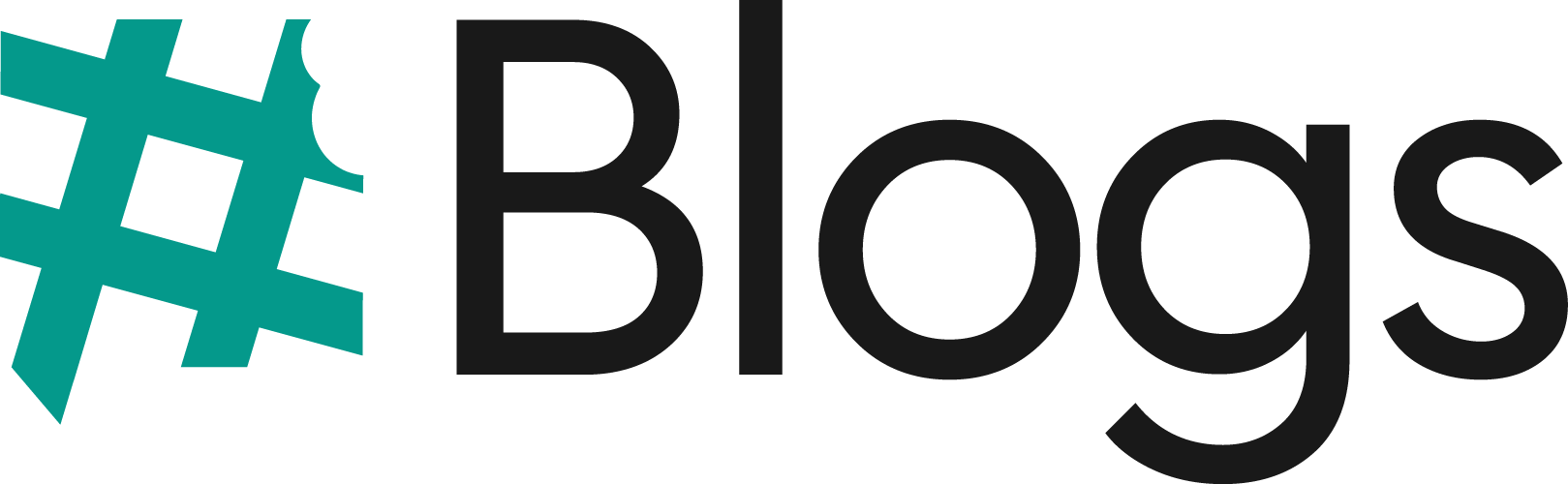How to delete youtube channel
Are you also looking to delete your YouTube channel so you are on the right page? A few months ago I also wanted to know that how to delete youtube channel so I came across many articles and have been confused about how to do so or if there is a similar process to deleting your channel on a desktop or mobile phone. So I researched about this and decided to write an updated article to tell you all according to the latest updates how you can delete your channel.
We all have faced so many questions regarding whether we should upload our personal vlogs to experienced spammy, negative comments. It may leave us awkward sometimes so we wanted to delete our old content for any reason. We also came across so many different questions regarding if i delete my channel so does it still active or not, if i want to recover that account am i still able to do so or my other google data will be also delete or not
Here all your questions and thoughted queries are answered in this article you will find How Can you delete your youtube channel with these 6 simple and easy steps. You will also be informed that there is any different procedure to delete your channel in mobile phone or desktop.
Alternatives besides deleting youtube channel
Besides deleting your youtube channel you can also explore other features of youtube which helps you to keep your content safe in public space with use of these features you can easily save your content from digital platforms.
There are options like Unlist/Private your videos in youtube with help of it you can easily hide and you can say private your video so it will only be shown to you and no one can watch it on internet platform with this feature of youtube helps you to save your content besides deleting it from the platform.
Youtube created these features for these kinds of situations. If you have very high no. of reach and engagement on your channel then with the use of this feature you can do so!
Is there a different process in mobile phone and desktop to delete your youtube channel?
Yes it is almost similar in mobile phone and desktop to delete your channel from youtube platform, but there are a few different options you will see change in both devices so for that i had also covered in this article how you can delete your channel in mobile phone and desktop in both devices.
Do you really want to delete your youtube channel?
If you want to delete your channel you firstly ask to your self that are you really want to know that how to delete youtube channel then please be sure because its may be connected with you from a long time if answer is yes then you have to review your content that is really inappropriate according to the platform or is exposing more of your personal life. If the answer is yes then go ahead know that the data you lost is very important. You might not regret it after losing it so please backup your data as well for future references so it will help whenever you need it.
After reviewing and backing up your content you still want to delete your channel then go ahead with steps mentioned below to delete your channel.
How to Delete Your YouTube Channel (Desktop Version)
Now that you know the basics, let’s dive into the process. Here are the steps on how to delete YouTube channel:
- STEP 1 – Sign in to YouTube – First, sign in to your YouTube account using the Google account associated with your YouTube channel.
- STEP 2 – Go to YouTube Settings – Click on your profile icon in the top right corner of the screen and then click on “Settings” from the dropdown menu.
- STEP 3 – Navigate to Advanced Settings – In the “Settings” menu, scroll down to the “Your Channel” section. Then click on “Advanced settings”.
- STEP 4 – Delete Channel Option – Scroll down, and you’ll find the option that says “Delete my Content”. Click on it to start the deletion process.
- STEP 5 – Confirm the Deletion – You’ll be asked to confirm your decision by entering your Google account email. You will also be given a warning about the permanent deletion of your content.
- Step 6 – After confirming, your channel and all its content will be permanently deleted. It may take a little time for the deletion to complete, but once it’s done, all videos, playlists, and comments associated with your channel will be gone.
How to Delete Your YouTube Channel from the Mobile App
- Step 1 : Go to Your Profile
- Tap on your profile picture in the top-right corner of the screen.
- Step 2: Access YouTube Settings
- From the profile menu, select “Your Channel” to open your YouTube channel.
- Step 3: Delete Your YouTube Channel
- Tap on “Delete a Google service”. You might be asked to sign in again for verification.
- Tap “Delete Google Channel” and follow the on-screen instructions to confirm. This step might prompt you to read through important information, so make sure you’re okay with permanently deleting your content.
- Step 4: Confirm Deletion
- You’ll be asked Enter your Email address to confirm that you want to delete your YouTube channel. Check the box to acknowledge that you understand the consequences, and then tap “Delete my content”.
Conclusion
Knowing how to delete YouTube channel is a helpful skill, especially if you’re considering moving on from your online presence. Whether you choose to delete your channel or opt for alternatives like hiding your videos, it’s important to take a moment to think about your decision carefully. Deleting your channel may be irreversible, but rest assured that your Google services, like Gmail and Google Drive, won’t be affected.
Take your time, back up your content, and choose the option that best fits your current situation. The power to control your online presence is in your hands!