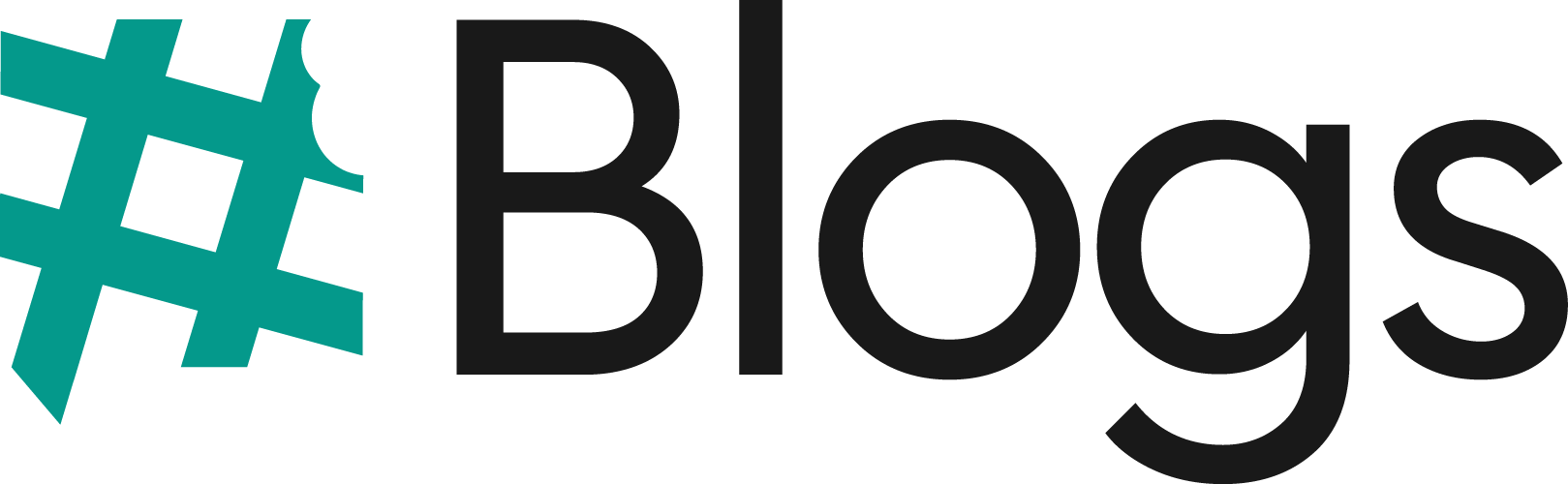Google officially sunsetted Universal Analytics (UA) in July 2023, making Google Analytics 4 (GA4) the new standard for website and app analytics. If you still haven’t set up GA4 properly, you may be missing out on valuable insights about your visitors, conversions, and traffic sources.
In this step-by-step guide by WaffleBytes, we’ll walk you through everything you need to know about setting up GA4 in 2025—from creating a new GA4 property to adding tracking code, configuring events, and testing data collection.
Why Switch to GA4?
GA4 isn’t just a redesign of Universal Analytics—it’s a completely new analytics model built for the future of privacy, machine learning, and cross-platform tracking. Here’s why GA4 is important:
- Event-based tracking (instead of session-based).
- Cross-platform measurement (web + apps).
- Privacy-first (built for a cookie-less future).
- Advanced AI insights (predictive audiences, anomaly detection).
- Free BigQuery integration (previously only for GA360 users).
If you want accurate data in 2025 and beyond, GA4 is non-negotiable.
Step 1: Create a GA4 Property
- Log in to your Google Analytics account.
- In the Admin panel, under the Property column, click Create Property.
- Enter your property name (e.g., WaffleBytes Website).
- Select your reporting time zone and currency.
- Click Next → choose your business size & industry.
- Finally, click Create.
✅ You now have a GA4 property ready to collect data.
Step 2: Set Up a Data Stream
GA4 uses data streams to collect information from websites and apps.
- Under your property, click Data Streams.
- Select Web (for a website).
- Enter your website URL and stream name (e.g., wafflebytes.com stream).
- Click Create Stream.
📌 GA4 will now give you a Measurement ID that looks like: G-XXXXXXXXXX.
Step 3: Install GA4 Tracking Code
You can install GA4 in multiple ways depending on your setup:
Option A: Add GA4 via gtag.js
- Copy the Global Site Tag (gtag.js) code snippet from your data stream.
- Paste it inside the <head> section of your website’s HTML.
<!– Google tag (gtag.js) –>
<script async src=”https://www.googletagmanager.com/gtag/js?id=G-XXXXXXXXX”>
</script>
<script>
window.dataLayer = window.dataLayer || [];
function gtag(){dataLayer.push(arguments);}
gtag(‘js’, new Date());
gtag(‘config’, ‘G-XXXXXXXXXX’);
</script>
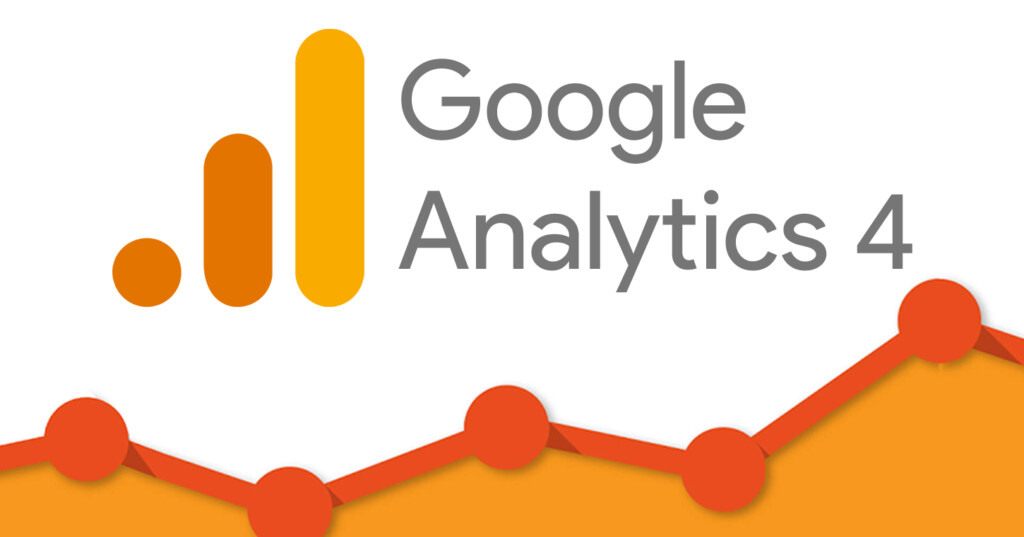
Option B: Install GA4 with Google Tag Manager (Recommended)
- Open Google Tag Manager (GTM).
- Create a new tag → GA4 Configuration Tag.
- Enter your Measurement ID.
- Set the trigger to All Pages.
- Publish the container.
Step 4: Verify GA4 Installation
To make sure GA4 is working:
- Open your website in a new tab.
- Go to Reports → Realtime in GA4.
- You should see your visit as active traffic.
Alternatively, install the Google Tag Assistant Chrome extension to debug.
Step 5: Configure Events in GA4
Unlike Universal Analytics, GA4 automatically tracks many enhanced measurement events such as:
- Page views
- Scrolls
- Outbound link clicks
- File downloads
- Video engagement
But you can also create custom events (e.g., button clicks, form submissions, purchases).
Example: Tracking a Form Submission Event
- In GTM, create a new Trigger for form submission.
- Create a GA4 Event Tag with event name: form_submit.
- Set trigger as the form event.
- Publish.
Step 6: Setup Conversions
In GA4, any event can be marked as a conversion.
- Go to Admin → Conversions.
- Click New Conversion Event.
- Enter the exact event name (e.g., purchase or form_submit).
- Save.
Now GA4 will track that event as a conversion in reports.
Step 7: Link GA4 with Other Tools
For deeper insights, link GA4 with other Google tools:
- Google Ads → Import conversions & track ad ROI.
- BigQuery → Analyze raw event data for free.
- Google Search Console → Combine SEO + Analytics data.
Step 8: Customize Reports
GA4’s default reports are limited, but you can use Explore Reports to build custom funnels, path analysis, and retention reports.
Example: Create a Funnel Exploration to track how users move from homepage → product page → checkout → purchase.
Common Mistakes to Avoid in GA4 Setup
- ❌ Not enabling Enhanced Measurement.
- ❌ Forgetting to mark important events as Conversions.
- ❌ Using GA4 without Google Tag Manager (harder to scale).
- ❌ Not linking GA4 to Google Ads or BigQuery.
Final Thoughts
Setting up GA4 may feel different compared to Universal Analytics, but once done properly, it unlocks powerful tracking and insights for your business. By following the steps above, you’ll ensure your website has accurate, future-proof analytics in 2025 and beyond.
At WaffleBytes, we help businesses configure GA4, optimize event tracking, and build data-driven growth strategies. If you need expert help, feel free to reach out to us.