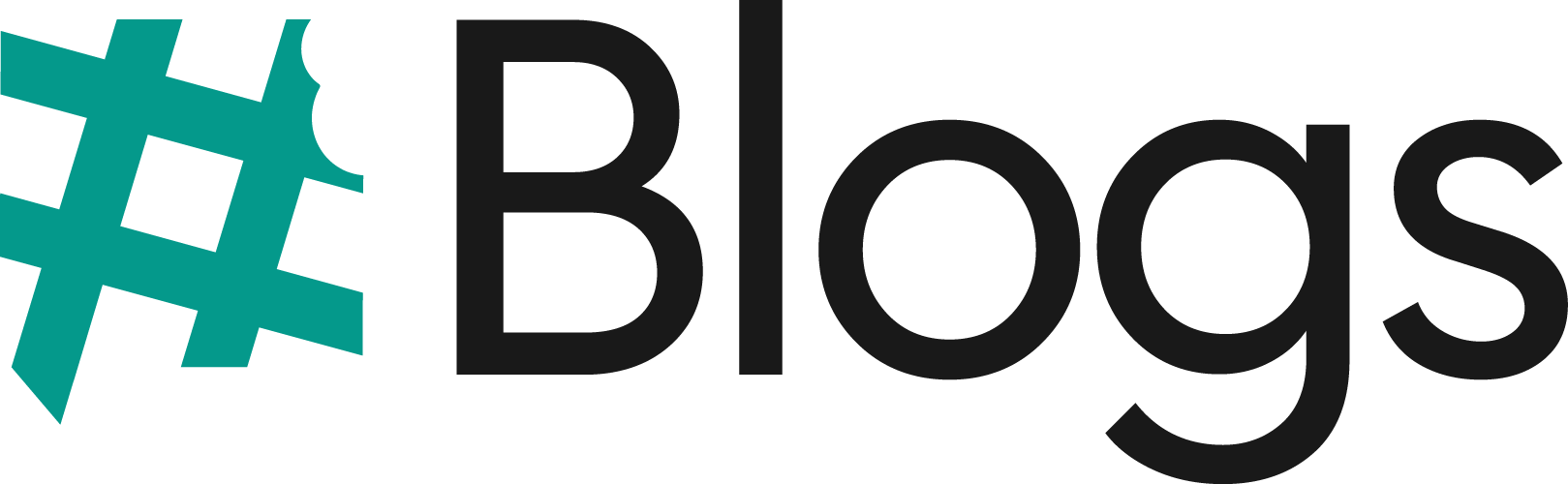Youtube ads are the most effective ads in google adwords for product and brand consideration. These ads encourage people to explore your product and services.
Did you know? Globally more than 68% of prefer choose watching videos rather than reading article, books. That’s why you need to know about youtube ads for your business or career growth.
What is YouTube advertising?
As you know, youtube is a social media platform and video-sharing site where people spend time watching videos for entertainment, learning, and gathering knowledge on various topics.
During the video watching, youtube shows various ads, some of which are skippable, some non-skippable, and some on top of the right side. These ads are published by businesses and brands for brand awareness or for offering products and services; that is called youtube advertising.
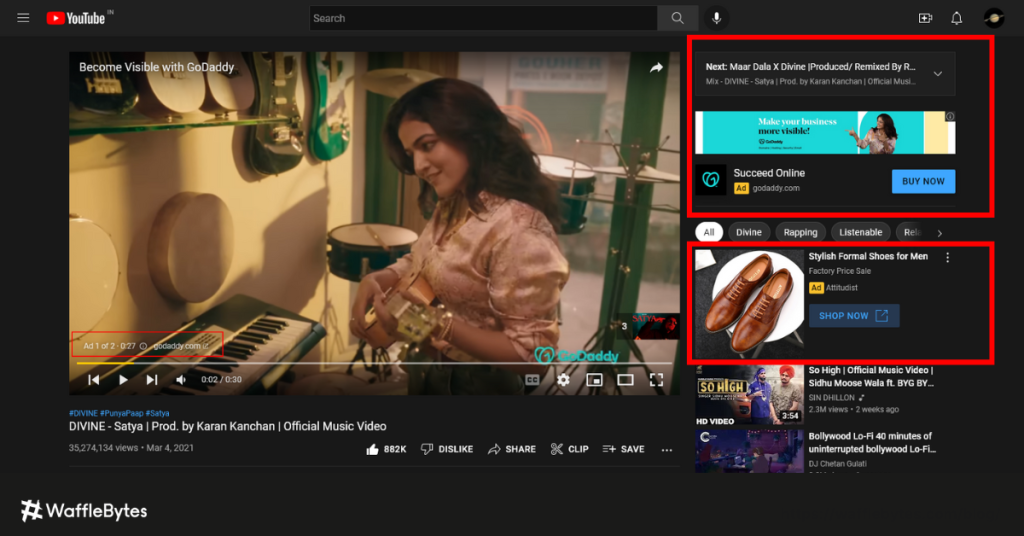
Types of YouTube ads
Next, in this guide on YouTube ads for beginners, let’s look at the types of YouTube ads you can run for your business.
There are six main types in Youtube ads:
- Skippable in-stream ads
- Non-skippable in-stream ads
- In-feed video ads
- Bumper ads
- Outstream ads
- Masthead ads
Run YouTube ads in 10 easy steps
If you want to know how to run YouTube ads, follow these ten easy steps:
Let’s start!
1. Create a new campaign in Google Ads
As mentioned earlier, YouTube ads run through the Google Ads platform. To create a YouTube ad, you must log in to your Google Ads account and go to All Campaigns. Once there, click on the big plus size button to start a new campaign.
2. Select your campaign type and objective
Once you create a new ad, you’ll select your campaign type. If you want to create a YouTube ad, you’ll choose a video from the list of options.
After you select your campaign type, you’ll set a goal for your video ad campaign. YouTube provides you with the following goal options:
- Leads
- Website Traffic
- Brand awareness
- Brand consideration
If none of these fit your needs, you can select Create a campaign without a goal.
3. Set up your campaign details
The next step of how to run YouTube ads involves setting up your campaign details. You’ll want to set up core details about your ad, such as your:
- Campaign name: Setting a campaign name helps you find your ad when you want to look at it later. It’s essential to give a descriptive and relevant name, especially if you run multiple ad campaigns.
- Budget: When you set your budget, you determine how much you want to spend on your ad daily. You have two options: standard or accelerated delivery. Standard delivery uses your budget throughout the day, while accelerated delivery will show your ads at every opportunity and use your budget faster.
- Start and end date (Optional): You’ll want to indicate how long you want your ad to run. You can choose a specific time frame you want your ads to run. This feature is beneficial if you’re running a time-sensitive promotion.
Once you have these details settled, the next step is to choose your ad location.
4. Choose your ad location.
The next step in this guide on YouTube ads for beginners is to choose your ad location. Your ads can appear in three areas:
- YouTube search results: These ads appear in YouTube search results. If you choose this option, you can only run TrueView discovery ads.
- YouTube videos: If you choose this option, your ads will appear in YouTube videos, on channels, and the YouTube homepage. This option is the most commonly chosen one.
- Display Network: This option enables your ads to appear on Google’s websites that are in the Display Network.
You’ll select YouTube videos as your ad location if you want your ads to appear in different places throughout YouTube.
5. Set your bidding type
You need to set your bidding type when you craft your YouTube ad campaigns. You can choose from multiple bid types, including:
- Cost-per-view (CPV): With CPV, you pay based on your video views and interactions.
- Cost-per-mille (CPM): With this option, you’ll pay for every thousand impressions your ad receives.
- Viewable CPM: The viewable CPM model charges you when your ad is seen – it doesn’t count people who immediately leave the page as an impression.
- Cost-per-acquisition (CPA): With CPA, you pay based on the user’s actions, like clicking on your ad.
Lastly, consider your goals when choosing your bidding type to ensure you choose the appropriate model.
6. Set your parameters and exclusions
The next part of this guide on YouTube ads for beginners involves setting parameters and exclusions. Since there is a vast amount of content on YouTube, you must ensure your ads appear in the right places.
This step enables you to set any parameters or exclusions you need for your products. You can modify your inventory type to one of the three options:
- Expanded inventory: Next to no restrictions on where ads appear.
- Standard inventory: Some limits on where ads appear.
- Limited inventory: Numerous restrictions on where ads appear.
For most businesses, you’ll select standard inventory. If you’re in a more sensitive market, like selling children’s products, you’d want to choose “limited inventory” to ensure your ads don’t appear on inappropriate videos for children.
You can also set excluded content types and labels to help narrow your focus even more. It allows you to control where your ads appear to ensure everything is on-brand for your business.
7. Choose your target audience.
If you want to know how to run YouTube ads successfully, follow this next step: Choose your target audience. Selecting your target audience is critical to helping you reach the right people with your ads.
You’ll want to identify who’s in your target audience. You can specify demographics like:
- Gender
- Age
- Parental status
- Household income
Setting these parameters will help your YouTube ad campaigns reach people interested in what you’re advertising.
8. Choose your topics and keywords.
The next component you need to make ads on YouTube is your topics and keywords. These two elements help your ads appear in more relevant instances.
For keywords, you can input terms specifically related to your ad.
For topics, you can select general categories related to your ad content.
Once you set up these options, you’ll move on to selecting your media.
9. Select your media
A crucial component of your YouTube ad campaigns is your media. Your media is the video your audience sees when they view your ad.
To choose your video, you can search for your video on YouTube or paste the video’s URL from YouTube. You’ll need to go to your YouTube account if you haven’t uploaded your video content to YouTube.
Tip: You’ll only have five seconds to tell people what you’re offering. If your media doesn’t attract an audience in the first 5 seconds, they skip ad and you’re wasted your money.
10. Configure your ads
The last component in this guide on how to make YouTube ads is configuring your ads. At this point, you’ll choose your ad type (which we’ll discuss in the next section). You’ll also select your ad URL, call to action (CTA), and more.
After you set up these specifics, you can launch your ad!